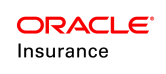Configure Allocations Using the Default Method
Clients upgrading from V7 and V8 who would like to maintain configuring the previous way should select the Default method when setting up a plan. Then configure the AllocationScreen business rule and/or allocations in transaction rules according to the plan requirements.
| Important | Only use the AllocationScreen business rule when performing an upgrade from v7 or v8 and do not use Fund Models or Classes. V9 introduces new rules for configuring funds and allocations for the first time or when upgrading products that use Fund Models or Classes. |
Configuring Plan or Policy Level Allocations
The first step is to select Default as the plan allocation method when creating a new plan with the Plan Wizard. If the plan already exists, the allocation method can be edited by right-clicking on the plan in the Main Explorer and selecting Edit Plan. Make sure that Default is selected for the allocation method.
The AllocationScreen business rule defines plan, policy or segment level allocations. When configuring this rule, different allocation structures will be defined for different types of allocations at the plan, policy or segment level. Funds can limited to specific allocation structures.
| Important | When setting up allocations at the policy level, update the PolicyScreen business rule. This rule controls the allocation selection in OIPA via the Buttons pane. |
Steps to Configure Allocation
- Navigate the Plan | Plan Rules | AllocationScreen.
- Check out the AllocationScreen.xml file. The configuration information in the steps below will go between the opening and closing <AllocationScreen> elements.
- Add an <Allocations> sub-element with a TYPE attribute of Plan or Policy. Multiple allocation structures can be identified at this level.
- Enter any restrictions, formatting, or other guidelines for the allocation structure using the following attributes in the <Allocations> element.
- AMOUNTPRECISION: used to set the number of decimal places for the AllocationMethod(s). This is used when allocating money.
- UNITPRECISION: used to set the number of decimal places for the AllocationMethod(s). This is used when allocations are unit values.
- PERCENTPRECISION: used to set the number of decimal places for the AllocationMethod(s). This is used when allocations are in percentages.
- USEEFFECTIVEDATE: used to display different effective dates for a model and allows the selection of a group of allocations by model and effective date. The value Yes allows effective dates and No indicates effective dates aren’t used.
- ALWAYSEQUALPERCENT: when Yes is selected then allocation percents will be calculated irrespective of the number of funds. When No is selected, then allocation percents will be calculated only for the even number of funds. If there is an odd number of funds, the percentage boxes will be populated with zeros.
- Configure an actual allocation structure using the <Allocation> element.
- Each <Allocation> sub-element must use the TYPECODE attribute to identify the type of allocation. The value of the TYPECODE attribute is the typecode that is associated with the code located in AsCodeAllocationType. Add the code if it is missing.
- In the <Allocation> sub-element exclude any funds that should not be available to a user in OIPA. The following attributes are notable, but a complete list is in the XML guide.
EXCLUDEFUNDSTATUS: used to prevent the funds (that are in the specified fund status) from being available for allocation. For example: EXCLUDEFUNDSTATUS ="01,03" indicates that the funds that are in these statuses should not be available for allocation. 01 & 03 may indicate active and closed fund status, respectively.
EXCLUDEFUNDTYPE: used to identify fund types (comma separated codes) that should be excluded from the Allocation Fund drop down list.
FUNDLIMIT:used to set the limit on the number of funds that can be made available for allocation.
ALLOWMIXEDMETHOD: used to allow different method codes to be specified for each allocation.
- Add an <AllocationMethods> sub-element. In the value, enter the codes for the specific allocation methods that will be used. The codes are found in AsCodeAllocationMethod. For example, percent, amount or units.
- Check in the configuration to save the changes.
Configure Allocations that Transfer Money from One Fund to Another
Allocations can be configured to move money from one fund to another. Use the <AllocationTransfer> element along with the <AllocationFrom> and <AllocationTo> sub-elements to configure this feature. The XML Configuration Guide provides detailed explanations of all configuration syntax. It is located in the Help menu in the Rules Palette.
Schema Example
<AllocationTransfer REPEATFUNDS="[Yes|No]">
<AllocationFrom EXCLUDETYPE="[FundTypeCode]" PERCENTPRECISION="[Constant]" FUNDLIMIT="[Integer*]" EXCLUDEFUNDNAME="[FundName*]" EXCLUDEFUNDSTATUS="[FundStatus*]"></AllocationFrom>
<AllocationTo EXCLUDETYPE="[FundTypeCode]" PERCENTPRECISION="[Constant]" FUNDLIMIT="[Integer*]" EXCLUDEFUNDNAME="[FundName*]" EXCLUDEFUNDSTATUS="[FundStatus*]">
</AllocationTo>
</AllocationTransfer>
Disabling the Allocation Structure Fields By Policy Status
Allocation structures can be locked down after the policy moves into a certain status. For instance, if a policy is in canceled or death status then allocations cannot be set. Allocations can be disabled for a plan according to policy status or at the individual allocation level.
To disable allocations for a plan, configure the <DisableAllocationFields> element and <DisablePolicyStatus> sub-element. The value of <DisablePolicyStatus> should be the policy status codes where allocations are disabled.
Schema Example
<DisableAllocationFields>
<DisabledPolicyStatus>CodeValue, CodeValue</DisabledPolicyStatus>
</DisableAllocationFields>
Transactions that Use Allocations
Configuring transactions that use allocations uses a different syntax. The allocation structure is still created, but there are additional tags for moving money in funds to other funds and setting default allocations. Also transaction rules have an Allocations pane where the configuration is performed. Refer to the Transactions That Use Allocations section for additional information.
Configuring Allocations for Fund Models
This is not backwards compatible from v7 and v8. This must be done using the Allocation Model method.
Configuring Allocations for Asset Classes
This is not backwards compatible from v7 and v8. This must be done using the Allocation Model method.